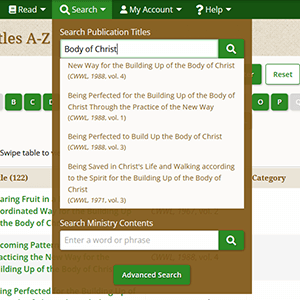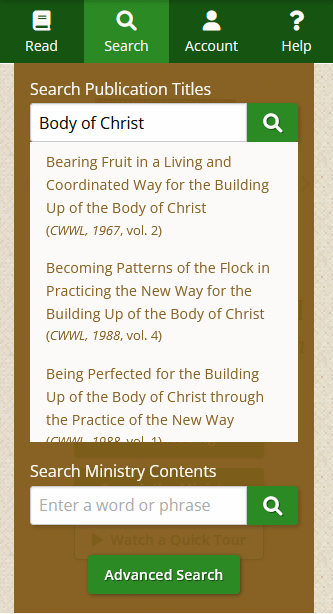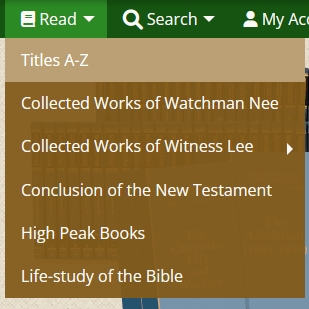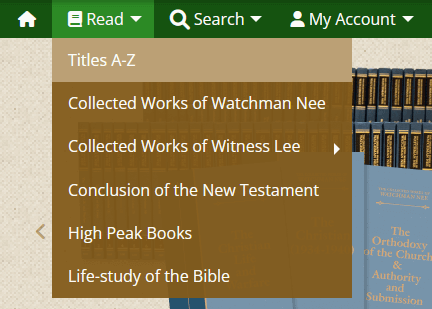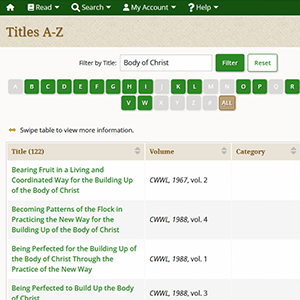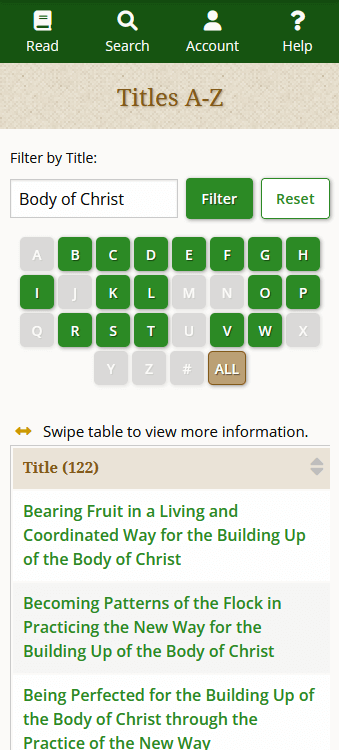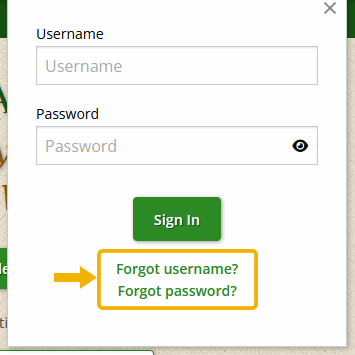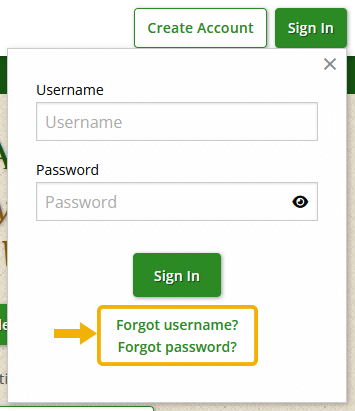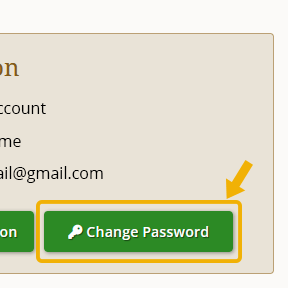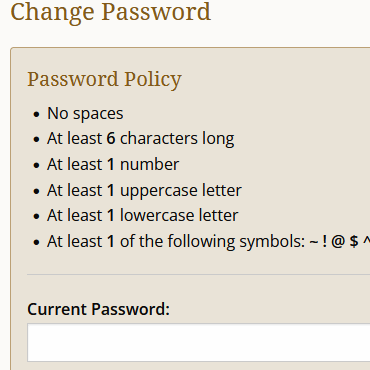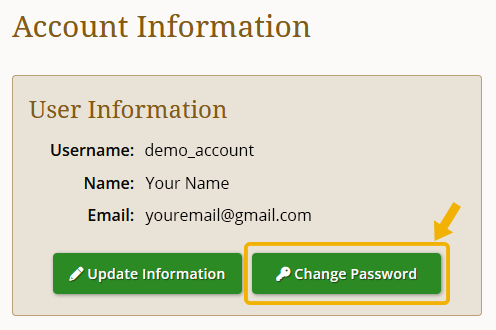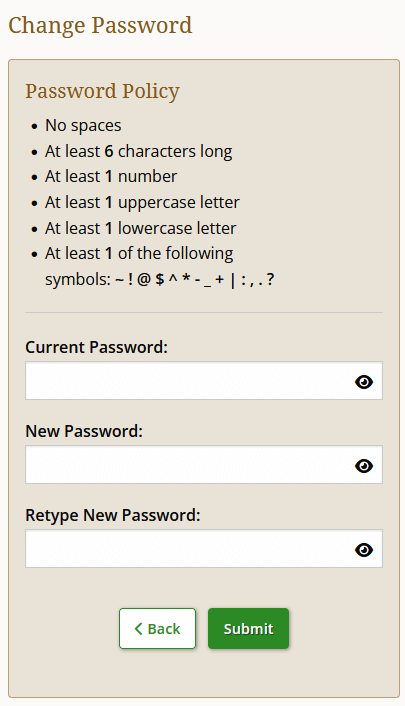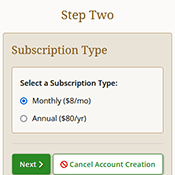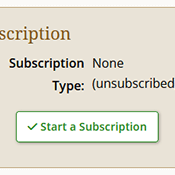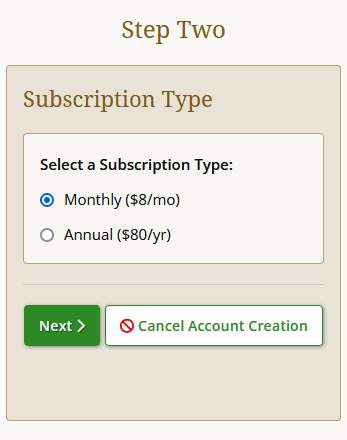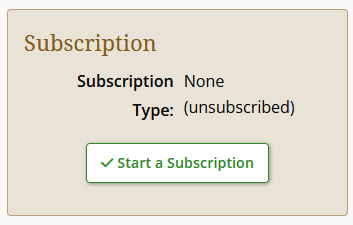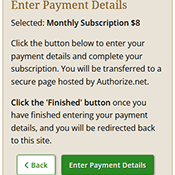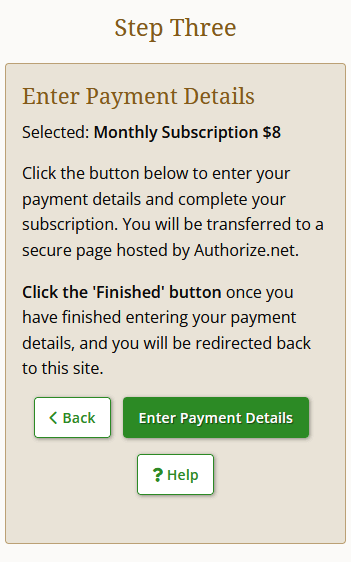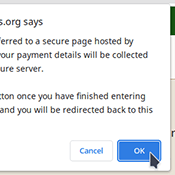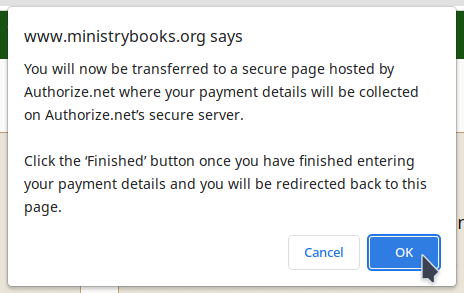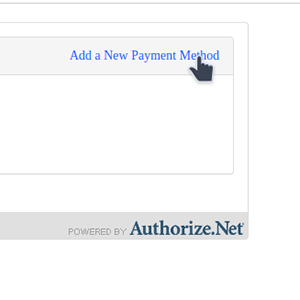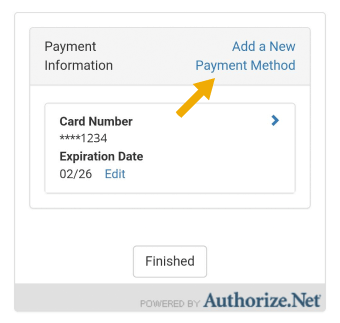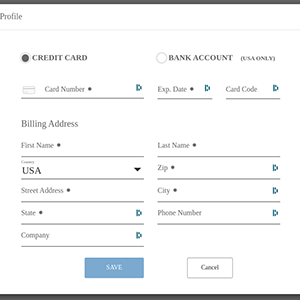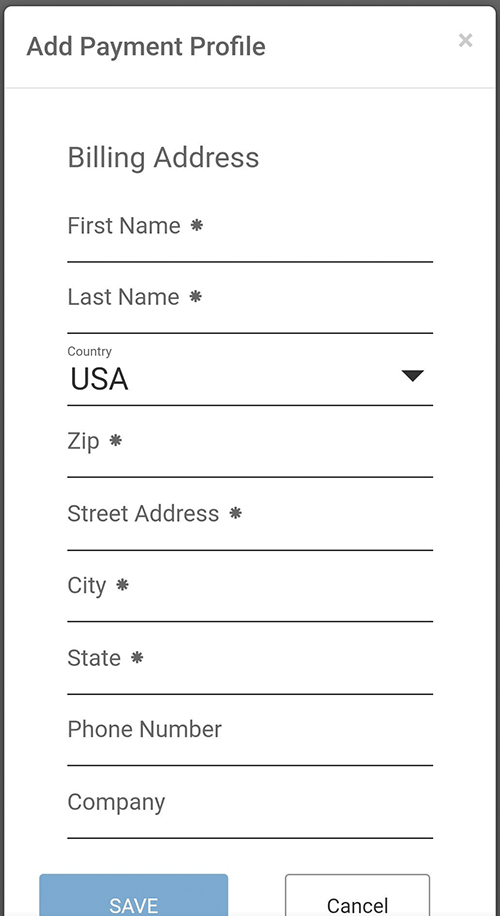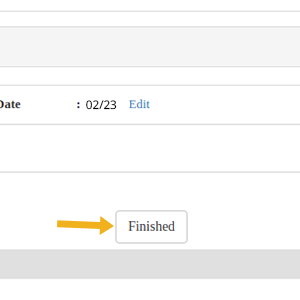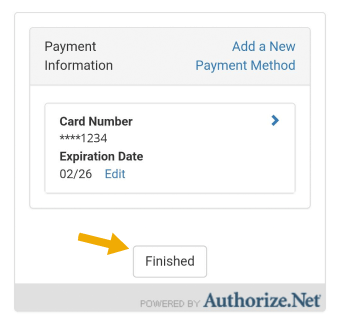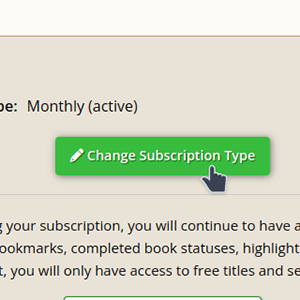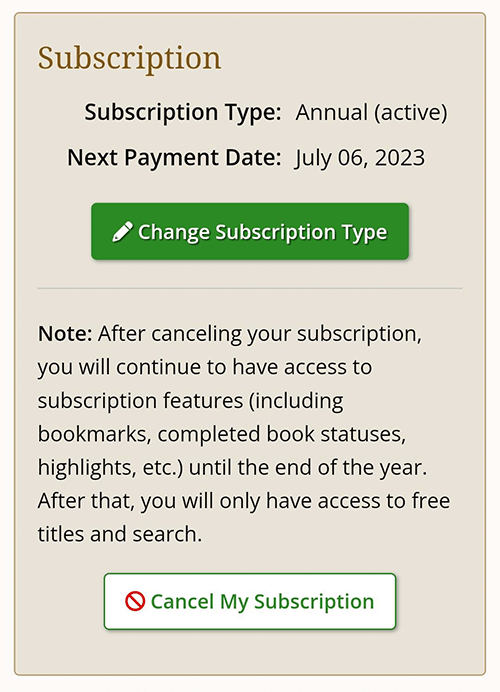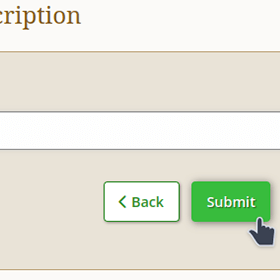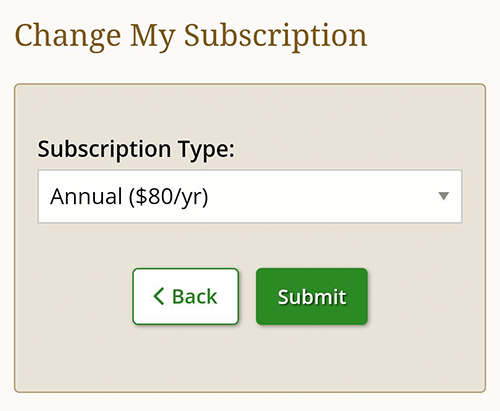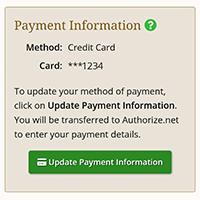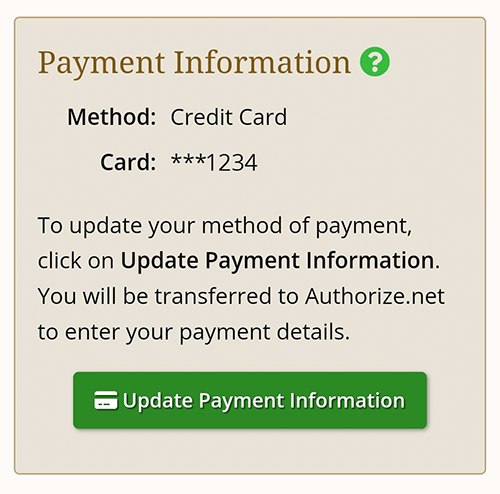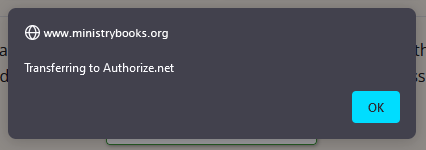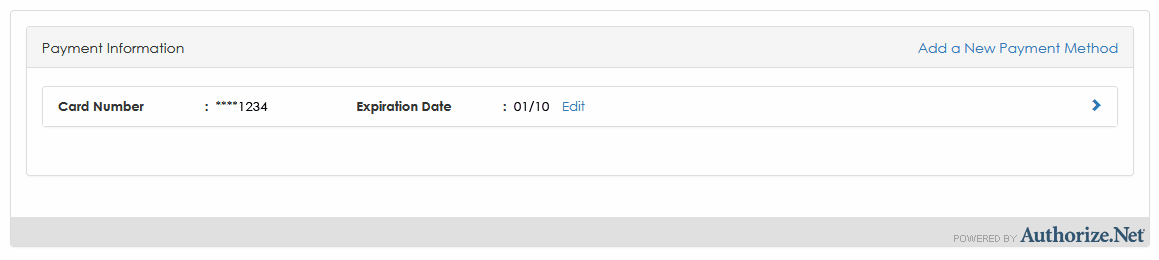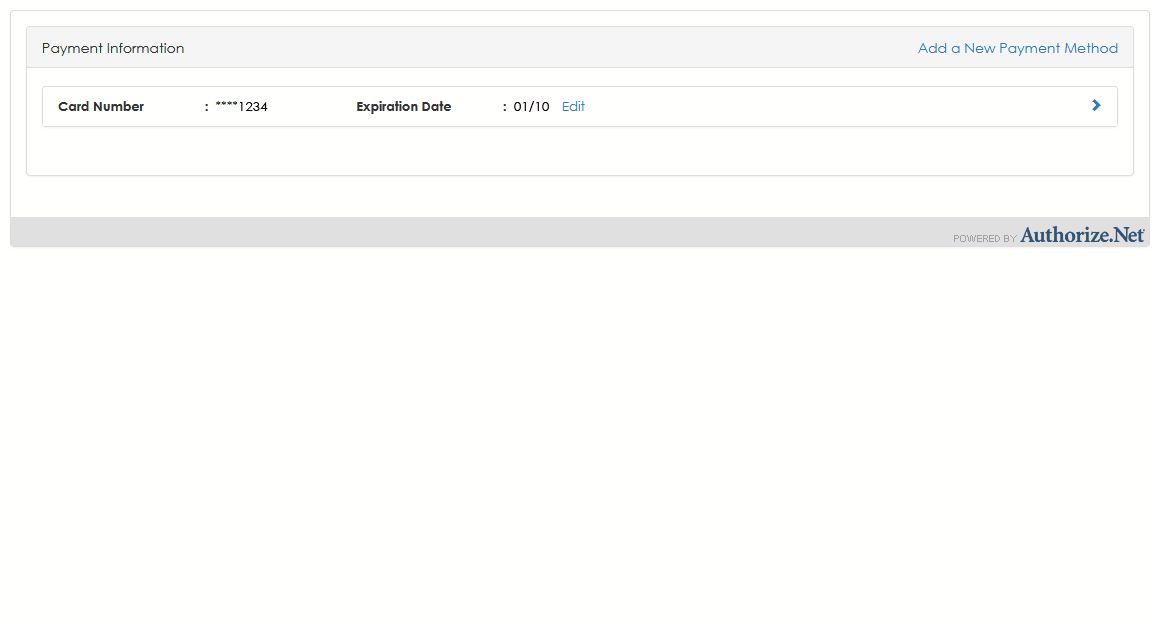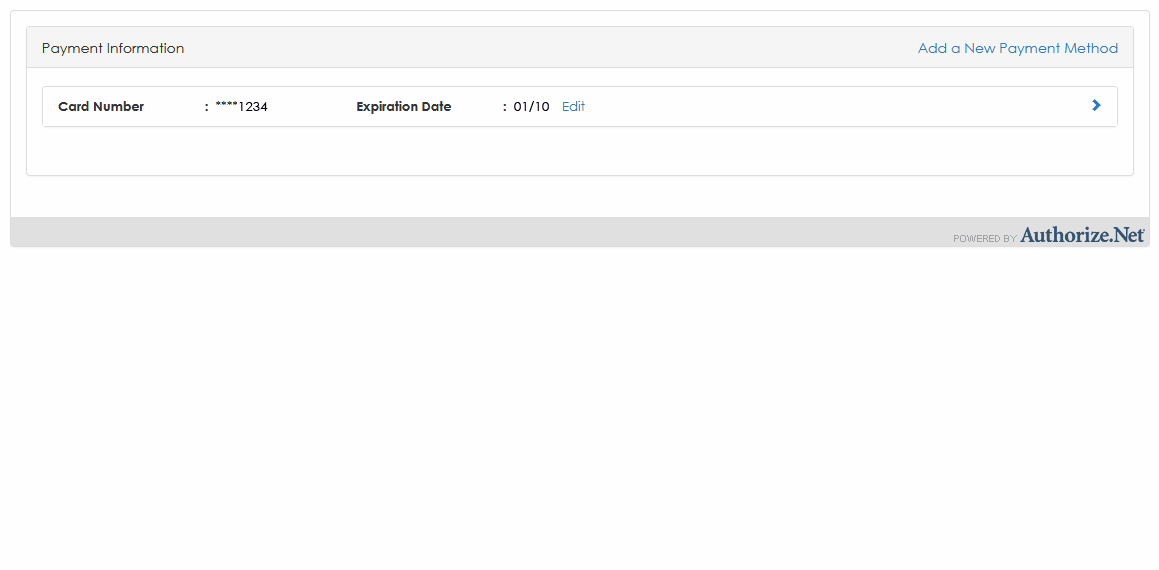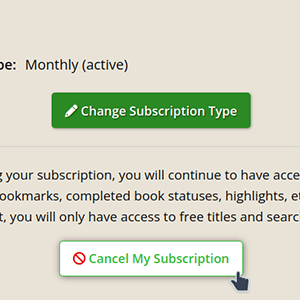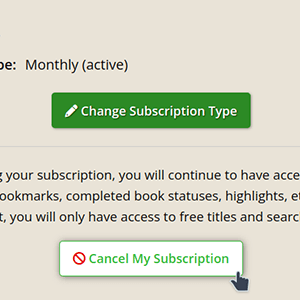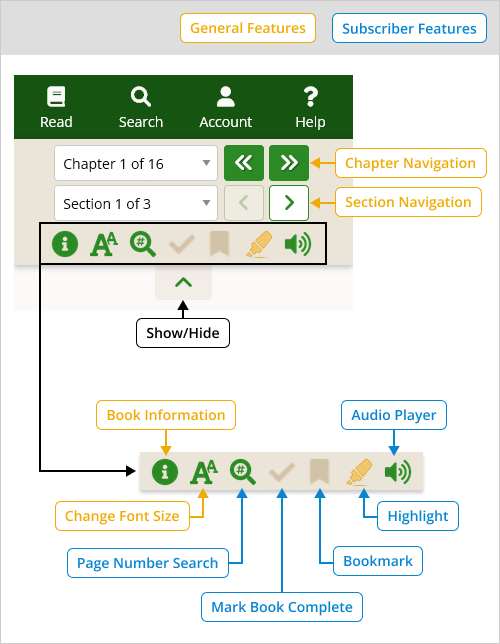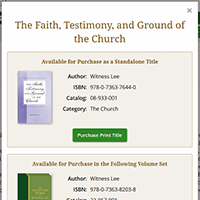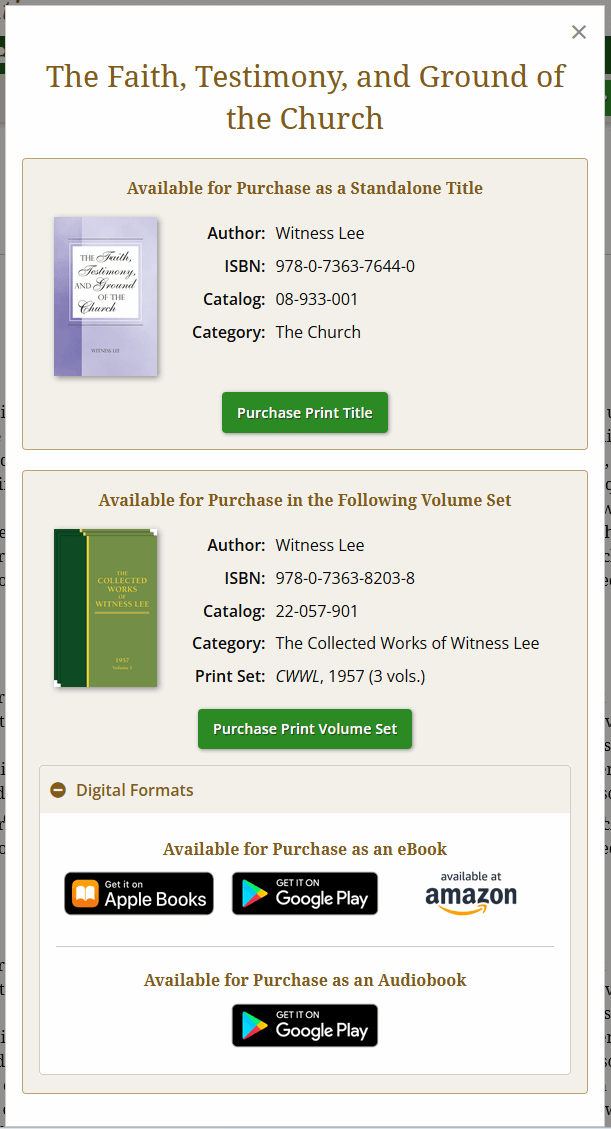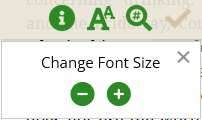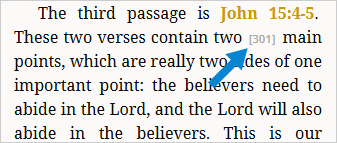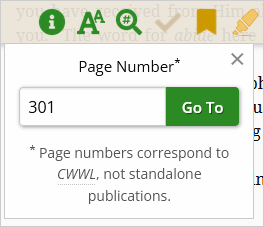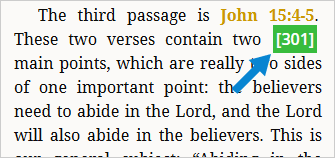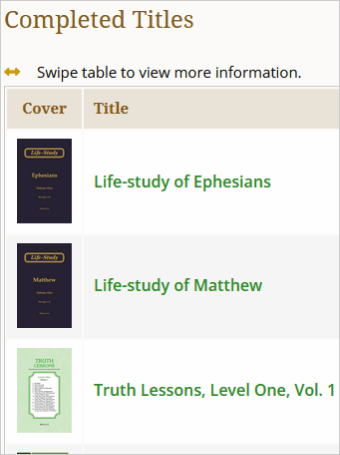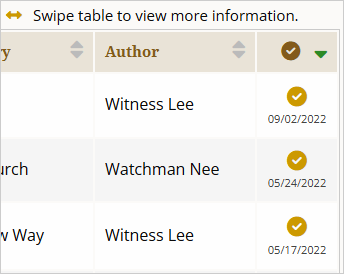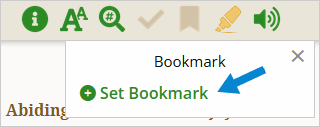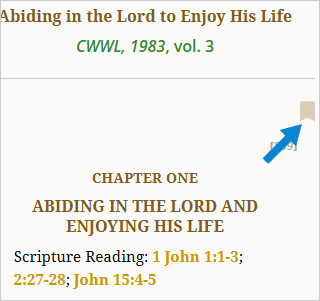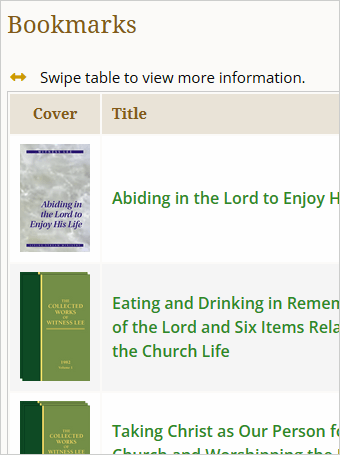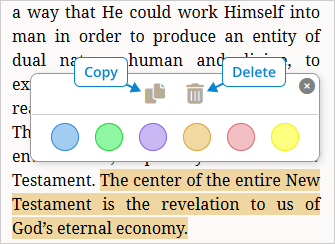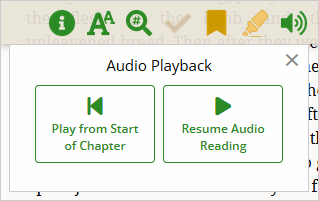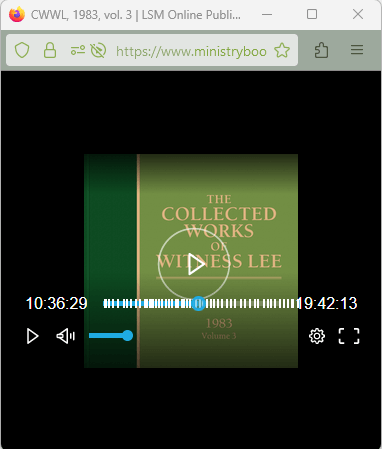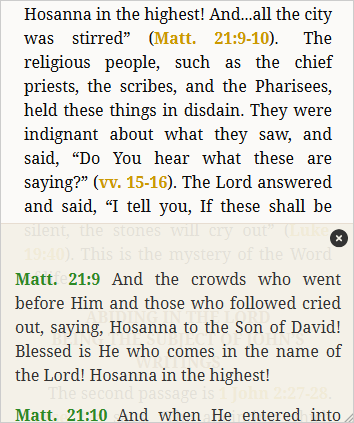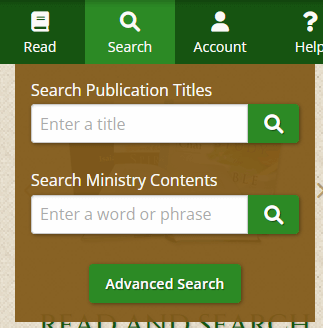How to Find Book Information
Note: To play the video click or tap on the play button: or . In some browsers the play button is only in the lower left corner of the video.
How to Change Font Size
Note: To play the video click or tap on the play button: or . In some browsers the play button is only in the lower left corner of the video.
How to Jump to a Page Number
Note: To play the video click or tap on the play button: or . In some browsers the play button is only in the lower left corner of the video.
How to Mark a Publication as Completed
Note: To play the video click or tap on the play button: or . In some browsers the play button is only in the lower left corner of the video.
How to Set a Bookmark
Note: To play the video click or tap on the play button: or . In some browsers the play button is only in the lower left corner of the video.
How to Use the Highlighting Feature
Note: To play the video click or tap on the play button: or . In some browsers the play button is only in the lower left corner of the video.
How to Listen to a Publication
Note: At this time, audio is only available for The Collected Works of Witness Lee and the Life-studies.
Note: To play the video click or tap on the play button: or . In some browsers the play button is only in the lower left corner of the video.
Search Overview
Note: To play the video click or tap on the play button: or . In some browsers the play button is only in the lower left corner of the video.